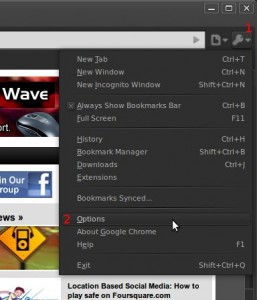
Fig. 1
I absolutely hate trying to keep my bookmarks up to date across several computers, and I find delicious can be inconvenient. I found out that Google Chrome can do this automatically! Here’s how.
I was playing around in my settings menu for the Google Chrome browser, and noticed an awesome little feature! In Google Chrome, you can upload your bookmarks to your Google account, and sync them across multiple machines.
To do this,
- Click the Customize and Control button in the top left of the Chrome window (see Fig. 1) and
- select the options menu.
- Click the tab labeled ‘Personal Stuff’ and click “Synchronize My Bookmarks…” (Fig. 2).
You’ll be asked to log in to your Google account, which you should have if you signed up for Gmail, YouTube or the host of other Google services. Enjoy!
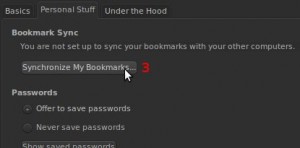
Fig. 2

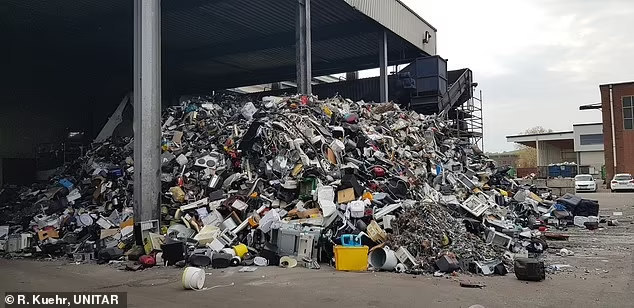
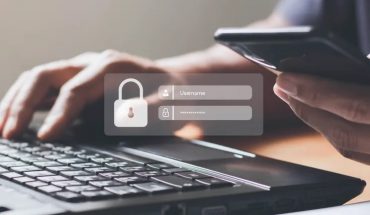

I love this feature.