Keeping Facebook’s prying eyes away from not just who you are, but also what you’re doing online, is made a little easier when the right settings are in place.
The Facebook privacy scandal has cast a spotlight on how perilous user privacy is, but the world’s biggest social network isn’t alone in mining data. Europe’s latest privacy laws enshrined in the General Data Privacy Regulation (GDPR) has forced all companies collecting data to amend some of their policies for the sake of transparency.
But as anyone who has tried to skim through a user agreement knows, there is so much legalese and fine print that such a frustrating reading exercise inexorably leads to blindly clicking “Agree” to everything.
Even with changes made to accommodate new laws, companies will look for ways to make default settings maintain the unknowing collaboration with their users. In fact, here’s the kicker: Facebook can change the terms under which you agree to use their services, but it doesn’t have to change settings on your behalf. That means that you could still be just as exposed as you were before.
That’s where you come in. Making key changes manually can limit your exposure. Mind you, these tips don’t mean full protection. The best way to protect yourself from Facebook is to delete it entirely.
In lieu of that, here’s a look at some things you can change to ramp up your privacy settings.
Going blind
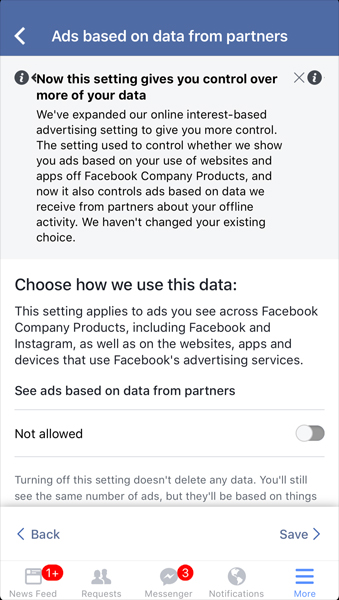 If you are using Facebook on your phone or tablet, the app works a little differently from the actual site, but what most of you want to do here starts with tapping the three-line More button and then Settings>Account Settings or Privacy Shortcuts.
If you are using Facebook on your phone or tablet, the app works a little differently from the actual site, but what most of you want to do here starts with tapping the three-line More button and then Settings>Account Settings or Privacy Shortcuts.
Arguably the biggest one is what information about you is exposed to advertisers. Did you know that they can target ads to you based on what you listed as your job title, where you work, education and relationship status? Oh, and did you also know that liking a page opens up the floodgates, too?
Go to Ad Preferences>Your information and select Not allowed for ads based on anything about you (there are at least a few different ones in that list). While there, make sure to select No One under ads that include your social actions. This randomizes ads rather than trying to personalize them for you according to your data, and anonymizes you when it comes to trying to tailor ads using your name.
Go even further and swipe down to Review and Manage Your Categories and disable all of those as well.
Making friends
By default, Facebook keeps who can see your friends list to Public, but you can switch it to just Friends or Only Me. Not only that, but you may also notice that Who can see the people, pages and lists you follow is also wide open. Switch that to Friends or Only Me as well. To do this on the site, click here.
That plugs the loophole allowing random people to find you on the site through their friends’ lists or based on pages and things you liked. Apps that use Facebook and note mutual friends, like Tinder, can also be blocked from highlighting that information.
Photo tagging on the social network now uses some face recognition to point you out in photos someone else posts. Take back that control by going to Face Recognition and select No in the section about Facebook recognizing you in photos and videos.
While you’re at it, go to the part asking you to review posts before they post on your timeline and select On. That gives you final say on whether whatever you’re tagged in makes the cut and hits your timeline.
Cutting off third-party apps
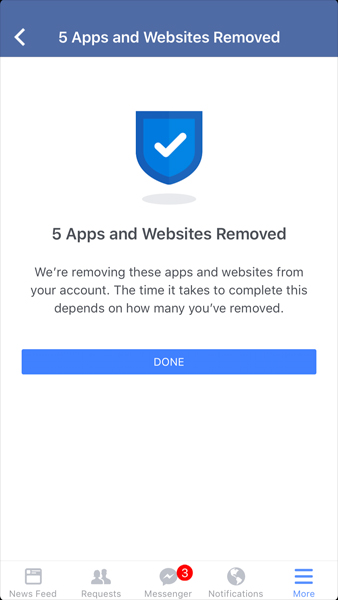 Facebook has been integrating with third-party apps for years, and in doing so, it makes your information available to them. There are limits, of course, but you have options to close more doors than they will.
Facebook has been integrating with third-party apps for years, and in doing so, it makes your information available to them. There are limits, of course, but you have options to close more doors than they will.
The App Settings page on the site or mobile app lists every app that you have agreed to use in tandem with Facebook. Click each one and you can see what they’ve been accessing. You may be surprised to see that your name, friends list, birth date and photos have been served up to them.
You can go in and uncheck whichever boxes you want to cut them off from, or get rid of the apps entirely. If you want to go further, you could also stop Facebook from integrating with your account. Doing this will block using any apps, games or services, meaning you won’t be able to log into them with your Facebook account.
If that’s going too far, one thing you can do is set up another dummy Facebook account and post a few photos that only you can see. Or don’t post anything to it and just use the account to maintain the integration you want.
Granting further anonymity
Don’t want your Facebook profile showing up in Google searches (or any other search engine, for that matter?) Go to Settings>Privacy Settings and make sure it says No in the section about search engines linking to your profile.
Under Settings>Media and Contacts>Browser make sure to clear the history of websites you’ve visited while browsing Facebook.
Another one I like to do is turn off location tracking for apps that should have no business using it. On iOS, go to Settings>Privacy>Location>Facebook>Never to shut that down. This way, Facebook can’t track where you are whenever you use the mobile app. Do the same for Facebook Messenger.
On Android, the process somewhat depends on the phone, but you can find it under the settings of whatever device you’re using.
Though it’s not a feature or setting you can turn on, I would advise against tagging anyone when you don’t want their friends list to see your post. If you want some semblance of privacy on that, keep it to your timeline and let only your friends see it.
Note also that you can’t block yourself from showing up in search on Facebook itself. Unless you’ve blocked a specific person, your profile will show up if someone searches your name. You can rely on some anonymity if your first and last name are pretty common, but maybe not so much if either one is unique.
All of these tips are some of the various things you can do to try minimizing your exposure to advertisers on the biggest social network. They don’t completely set you free, as your presence and anything you post on it can be used in some way to learn more about you.
Using a reputable VPN service (always go for one that isn’t free to use) can anonymize you even more. However you go about it, cutting some of the tracking involved will afford you some privacy without deleting your profile completely.


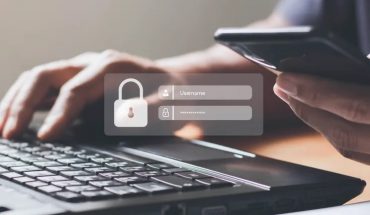


Increase your privacy: Use ExpressVPN
Take back your privacy: Go back in time and stop yourself from creating a Facebook account in the first place.