
By Gadjo Cardenas Sevilla
As our most personal devices, mobile phones and tablets carry a lot of personal data which needs to be thoroughly wiped before we replace or retire them.
Thousands of photos, personal or business e-mails, account information and critical files and documents are just some of the items we carry in our mobile devices. This doesn’t even include our music collections, personal videos, apps, games and other bits of information that are all too easy to accumulate but quite tricky to find and delete.
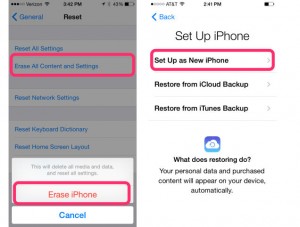
What many people tend to forget is that mobile devices are pocket hard drives which carry vast amounts of data and make it possible to access this information anytime anywhere. But like all hard drives, there are intricate file systems and locations where things are kept and often forgotten.
For things like photos, music, e-mails and documents, these are accessed by the apps that they are associated with. The problem with this is that many users change apps through time, as a result we sometimes don’t even know we’re carrying certain items because we can’t find them with other applications.
Cloud backups matter
We also sometimes forget that a lot of our data is backed up online on various cloud based services. This means that even is we successfully wipe out devices’s drives clean on data, many files can be accessed online.
Understanding the two-pronged nature of data on our devices, that files are resident on our devices until we erase them and that there are likely backup copies on the Internet somewhere, makes it easier to remember where to find our files and remotely delete them.
The monumental 2014 celebrity photo hack, also known as Celebgate, allowed hackers to access personal photo of various Hollywood actresses and personalities and post many of these private photos online for the whole world to see. It is unlikely that the hackers in question stole all the smartphones of these celebrities, but they did manage to access their accounts to various servers, cloud backup services and brute-forced their way to guess passwords that allowed them to access the photos.
Celebgate was a major invasion of privacy and a reminder that many of us may be lackadaisical about how we store and manage our personal data.
Checkpoints to wiping data on a device
You’ve decided to upgrade or give away or sell your current smartphone. The first step is to create a comprehensive backup of all your content on the device. Contacts, messages and calendar events are usually handled by software you already use but for everything else, you will likely need to plug your phone into your PC and run a backup. Don’t continue until you’ve completed a backup on a PC, cloud backups can be fidgety and there’s nothing like having a local backup when you need it.
Make a backup of your backup. Save it on a USB thumbdrive or a DVD. Make sure you have everything you need before the next step as there is no turning back once you wipe your device.
Manually remove photos and sensitive documents on your device. Go into the apps that house the content and select and delete each and every file. Many applications will ask if you want to delete the online backups as well. Decide what you want to keep and choose to delete everything that’s sensitive.
Initiate a full wipe or reset
Once you’ve manually reviewed and removed every item, you can proceed to go through your device’s reset settings and wipe the device. There are various options depending on what device you are using, but you will likely be required to enter your password multiple times and be reminded that you will not be able to undo a wipe process.
If done successfully, your device should completely reset itself and be just like new, requiring a setup and sign in procedure for the new user.


