Microsoft launched Windows 10 way back in 2015. The software has been going strong ever since as the most used version of Windows to date, according to StatCounter. But now, the OS is nearing its end of life. Starting October 14, 2025, Microsoft will no longer offer support for the OS. Free software updates will also cease. The easy fix is to upgrade to Windows 11. How, which computers does it work with, and why should you upgrade? We’re here to help.
Why is Microsoft Ending Support for Windows 10?
First, the key question: why is Microsoft ending support for the Windows 10 OS? The answer is simple. The company needs to focus on newer operating systems, namely Windows 11. Not only does this OS provide a more modern, more powerful experience, discussed in more detail in the next section. But it’s also more secure.
Further, just like smartphones are only supported with software and security updates for a limited time, which can range anywhere from three years to up to seven from brands like Google and Samsung, your computer OS can only be supported for so long. The fact that Windows 10 has been supported for a decade is fantastic. If you have been holding on to a computer that is that old, it’s time to upgrade to new hardware anyway.
What’s Included with Windows 11?
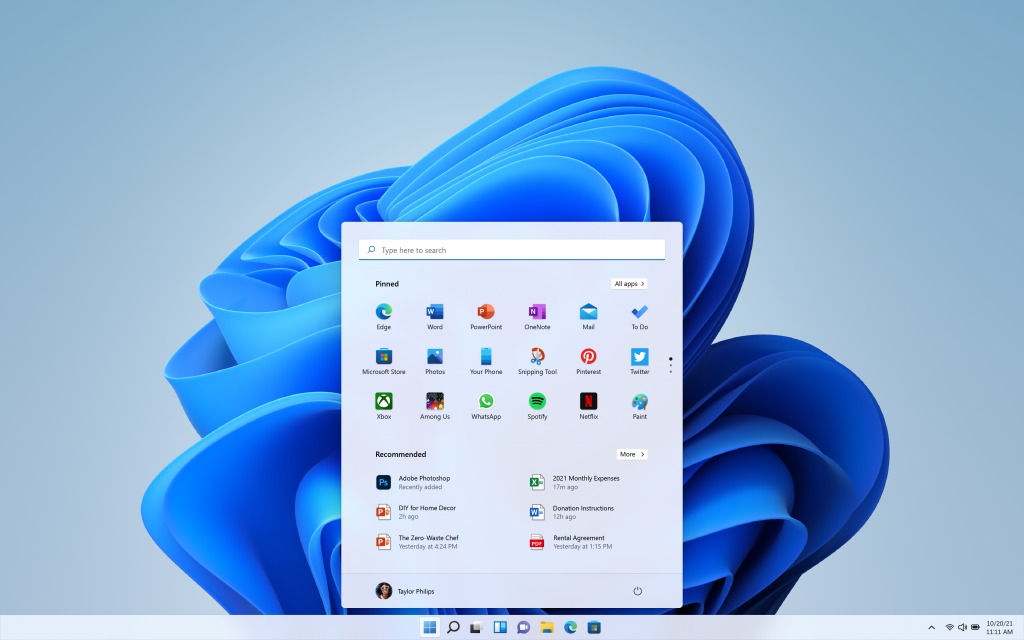 There are a variety of upgrades you’ll find with Windows 11, many of which involve AI tools to simplify tasks, afford smoother, more intuitive operation, and offer more logical organization.
There are a variety of upgrades you’ll find with Windows 11, many of which involve AI tools to simplify tasks, afford smoother, more intuitive operation, and offer more logical organization.
AI-Driven Tools
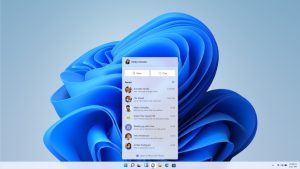 You’ll find AI capabilities across Windows 11 with supported computers. Live Captions, for example, can instantly transcribe Teams calls. You can read what’s going on should you have to mute your mic during a late-night or early morning call with colleagues or clients in another time zone, for example. With Windows Studio Effects in video calls, you can eliminate distracting sights and sounds to stay focused with automatic framing.
You’ll find AI capabilities across Windows 11 with supported computers. Live Captions, for example, can instantly transcribe Teams calls. You can read what’s going on should you have to mute your mic during a late-night or early morning call with colleagues or clients in another time zone, for example. With Windows Studio Effects in video calls, you can eliminate distracting sights and sounds to stay focused with automatic framing.
Of course, there’s also Windows Copilot, your virtual AI assistant, along with features like generative erase for removing distracting elements from photos, screen recording for capturing or recording what’s on your screen, and more.
Better Organization
Windows 11 boasts a new user interface (UI) that Microsoft says is easier on the eyes. Leverage features like smart recommendation in File Explorer and Start Menu to more easily find the files that you need. Mark favourite files, use File explorer tabs, and organize your files in the most logical way for easy retrieval.
 The Search bar is positioned in a new, easier to find location as well. You’ll find new widgets for everything from your calendar to the weather, stocks, sports, and news headlines. Use Snap layouts to organize what’s on screen and view multiple windows at once, ideal for multitaskers.
The Search bar is positioned in a new, easier to find location as well. You’ll find new widgets for everything from your calendar to the weather, stocks, sports, and news headlines. Use Snap layouts to organize what’s on screen and view multiple windows at once, ideal for multitaskers.
Connect External Devices
You could connect an external device with Windows 10, but now when you connect an external display or monitor, the computer will remember how you like the display to be arranged and do this every time automatically. With improvements to the touchscreen experience with Windows 11, when upgrading to new hardware, you might not even need an external peripheral since touch inputs are more responsive.
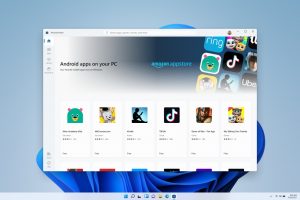 Additionally, while you could sync an Android phone with Windows 10, now you can do so with both Android and iPhone using Phone Link. Once connected, view and manage notifications from a compatible phone, send and receive messages, and even make or take calls right from the computer.
Additionally, while you could sync an Android phone with Windows 10, now you can do so with both Android and iPhone using Phone Link. Once connected, view and manage notifications from a compatible phone, send and receive messages, and even make or take calls right from the computer.
Microsoft Store
Along with a redesign, the new Microsoft Store, accessible via Windows 11, also includes a new selection of apps.
Visual and Gaming Improvements
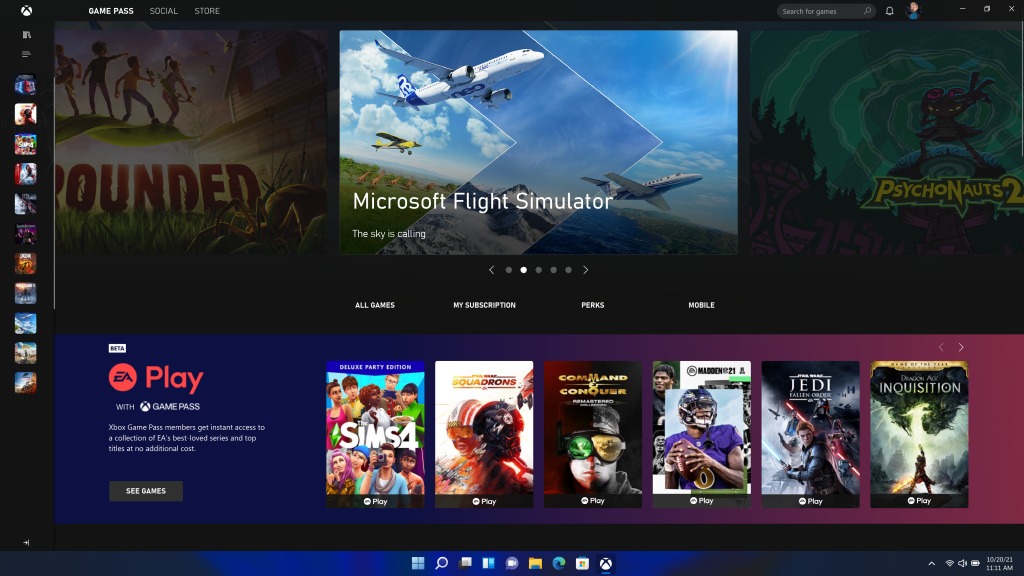 There are visual improvements with Windows 11, like Auto HDR that increases the range of colours when watching movies or playing video games. When using an optional mouse, keyboard, or tower with RGB LEDs, dynamic lighting can coordinate the colours with games and apps for a more immersive experience.
There are visual improvements with Windows 11, like Auto HDR that increases the range of colours when watching movies or playing video games. When using an optional mouse, keyboard, or tower with RGB LEDs, dynamic lighting can coordinate the colours with games and apps for a more immersive experience.
With gaming laptops that support it, there’s Cross Adapter Scan Out (CASO) for reducing latency and increasing the frame rate. Use the Control bar to easily re-enter the last game you played.
Enhanced Security
There are several new layers of security with Windows 11. This includes encryption and firewall protection, built-in VPN protocols, support for Hyper-V Firewall, Wi-Fi 6, WPA3, and encrypted DNS protocol. You’ll enjoy a more secure sign-in with Windows Hello, which is also available on Windows 10, as is improved security using the Trusted Platform Module (TPM) 2.0. But a new feature with Windows 11 automatically wakes your computer when you approach and locks the screen when you walk away. Apps that do not have good reputations are blocked from being installed thanks to Smart App Control, which leverages predictive AI.
The new OS also supports Passkeys so you can log into websites and apps, where supported, using Windows Hello or your mobile phone without having to punch in a username and password.
What Computers Support Windows 11?
If you have an older computer, it may support an upgrade to Windows 11. The easiest way to check is to use the PC Health Check app, which might already be installed on your PC. If not, use the Search bar to locate and download it. The basic specifications Windows 11 requires includes a minimum 64-bit processor, at least 4GB RAM, and 64GB storage. But there’s more so it’s best to use the app to verify.
If your computer does support an upgrade to Windows 11, first, make sure to back up your files to the cloud or an external hard drive. Then, go to Settings > Updates & Security > Windows Update > Check for updates and you should see the update there, ready to download.
Keep in mind that if your computer meets the bare minimum specs for Windows 11, it may not run as efficiently as it could, and you may not have access to all the features. If this is the case, it’s time to consider an upgrade. The back-to-school season, which generally starts in late-July-to-mid-August, is a great time for sales and you’ll find the latest laptops on for amazing deals in time for the end of support.
Why Upgrade to a New PC?
Whether it’s a desktop or laptop, the latest PCs boast impressive specs, including faster CPUs, built-in AI with things like a dedicated Microsoft Copilot+ button, and the newest, most enhanced graphics processing. They boast sleeker, more durable designs, longer battery life, and improved graphics.
Ideally, you’d upgrade your computer every five years. If you’re coming up on that timeframe now with your existing PC, now is the perfect time to consider something new. You can still wipe and use old computer as a back-up storage device, or hand it down to a family member, like a school-aged child who might just need it for basic web surfing, e-mail, and documents.
To be at your most productive, you need the right tools. When it comes to a computer, if you’re still in the Windows camp, it’s time to leave Windows 10 in the rearview mirror and move on to the much more robust, feature-rich, and, most importantly, supported, Windows 11.
-30-



