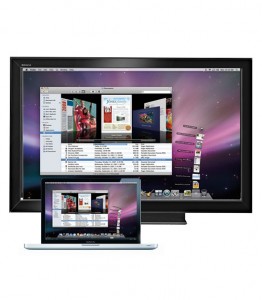 In a previous article this week, we talked about some of the media players available in Canadian retail that would make great additions to a home theatre setup. Naturally, we understand the category still needs a bit more time for consumers to get comfortable with, which is why projecting a computer screen to a TV might be easier to do.
In a previous article this week, we talked about some of the media players available in Canadian retail that would make great additions to a home theatre setup. Naturally, we understand the category still needs a bit more time for consumers to get comfortable with, which is why projecting a computer screen to a TV might be easier to do.
Where media players are meant to stream content from within a home network or from the Web, projection devices are a different sort. The premise is arguably easier to understand because it’s basically ‘moving’ a PC or Mac’s screen onto an HDTV. In other words, whatever is on your PC or Mac’s screen can be mirrored on the TV, or the TV can act as a second monitor.
This can be useful in a home entertainment setup (ideally with a laptop) because the laptop becomes the remote control, and the content being played back can be anything from a video on a Website to your latest vacation photos. And now that the options to set this up are wireless, the convenience involved is definitely a plus.
Here are some of your options in doing this:
The old-fashioned way
If you can manage, most PCs nowadays have an HDMI output, so plugging it in directly to the TV will do the trick. This can work really well in cases where you’re watching a movie or show from a site, and you don’t need to get up to make adjustments. It also works well when watching a video or movie you already have saved on your hard drive.
No matter what, you will probably need an HDMI cable because most PC-to-TV projection devices use it. Even so, you could get away with hooking up to a TV using VGA or DVI cables as well, depending on what your computer and TV have built-in. Mac users will have to go with a Mini-DisplayPort adapter that connects to any of those three cables. The best option is HDMI because you get both audio and video in one plug.
Using wireless projection devices
 Lucky for you, there are some options on what to use to make this work. One is Netgear’s Push2TV adapter and receiver combo. A nimble unit that has both HDMI and component outputs on the back, the setup for this should take no more than five minutes. If anything, most of the time might be taken up just getting to the back of your TV.
Lucky for you, there are some options on what to use to make this work. One is Netgear’s Push2TV adapter and receiver combo. A nimble unit that has both HDMI and component outputs on the back, the setup for this should take no more than five minutes. If anything, most of the time might be taken up just getting to the back of your TV.
The one major catch in using the Push2TV is that you must have a Windows PC that has Intel’s Wireless Display (WiDi) technology built-in — something you will find in 2010 releases and later. If you don’t have that, then this unit won’t work for you.
 But others like Asus’s WiCast and Warpia’s Easy Dock Pro can do the trick using almost any laptop (you should check the requirements to be sure). The WiCast is capable of handling 1080p HD video, so it’s pretty robust, but it cannibalizes most of your USB ports because it’s the only way to keep the adapter running and pushing everything over to the receiver plugged into the TV. It doesn’t require full line-of-sight, but that does become a factor if you start moving too far away from the receiver. Even so, you could probably get away with using this when your computer is in a separate room, but results may vary.
But others like Asus’s WiCast and Warpia’s Easy Dock Pro can do the trick using almost any laptop (you should check the requirements to be sure). The WiCast is capable of handling 1080p HD video, so it’s pretty robust, but it cannibalizes most of your USB ports because it’s the only way to keep the adapter running and pushing everything over to the receiver plugged into the TV. It doesn’t require full line-of-sight, but that does become a factor if you start moving too far away from the receiver. Even so, you could probably get away with using this when your computer is in a separate room, but results may vary.

Warpia’s Easy Dock Pro uses VGA or DVI to connect the receiver to the TV, but it’s compatible with both PCs and Macs. You just plug in the USB adapter and you’re good to go, but keep in mind that it does require line-of-sight. Using this from one room to another probably won’t work at all. But if you have a laptop, that won’t matter, and the convenience of being able to use it on a PC or Mac is definitely nice.
 Speaking of nice, the Veebeam HD is also good at what it does, what with its HD streaming, PC/Mac compatibility and wireless setup. But like the others that work wirelessly, there can be a delay from the computer to the TV of as much as two seconds, which can make Web browsing a little tough. Watching video like this won’t matter because it’s just continuously running, whereas gaming is basically a non-starter. It would be really cool to play video games this way, but only the WiCast seems to be able to make that happen with ease. Otherwise, your best bet is to just plug your laptop directly to your TV.
Speaking of nice, the Veebeam HD is also good at what it does, what with its HD streaming, PC/Mac compatibility and wireless setup. But like the others that work wirelessly, there can be a delay from the computer to the TV of as much as two seconds, which can make Web browsing a little tough. Watching video like this won’t matter because it’s just continuously running, whereas gaming is basically a non-starter. It would be really cool to play video games this way, but only the WiCast seems to be able to make that happen with ease. Otherwise, your best bet is to just plug your laptop directly to your TV.
No matter what you choose, this kind of setup is only going to get more popular, so choices will likely expand further this year. Intel’s WiDi technology will now be embedded in its Core chips, so you won’t need an adapter plugged in.
But as we said before, if media players aren’t up your alley, then one of these might be good enough to get you watching content from the Web.



