 The evolution of the Internet and the Web as we’ve seen it over the years has made it much easier to make websites that ultimately perform as applications built-in to the browser. As I’m moving into a new place myself this year, I hunted the Web for sites and applications that could help me with interior designing and decorating for my new condo. Lucky for me, and for you, there are some interesting options.
The evolution of the Internet and the Web as we’ve seen it over the years has made it much easier to make websites that ultimately perform as applications built-in to the browser. As I’m moving into a new place myself this year, I hunted the Web for sites and applications that could help me with interior designing and decorating for my new condo. Lucky for me, and for you, there are some interesting options.
Out of the mix I have here, only one is actually a downloadable application meant for the desktop, and not your Web browser, but I’m including it in here because it’s free, works on both PC and Mac and is pretty user-friendly with in-depth features.
Autodesk Project Dragonfly
Coming from a software developer renowned for its 2D and 3D modeling, it should come as no surprise that they’re offering a home design Web app for free. Project Dragonfly is a site that looks and acts snazzy, which is a good thing when you’re trying to make your model look as good as you want it to be in real life. Setting up an account is free and it takes mere seconds to get started on your first room.
Autodesk launched a series of instructional YouTube videos that can help you get acclimated to how the app works. Check out the first one here:
The keys here are the bevy of options and the user-friendly functionality in placing elements onto the design grid. After setting the dimensions of a room, you can then use the drag-and-drop interface to literally bring in everything from walls, doors, windows and just about anything else that comes to mind for a home. One cool addition here is that you can actually design the outdoor landscape of your home too, including balconies for condos.
There’s a “Brands” tab on the side menu, but unfortunately there’s only one furniture supplier, an outfit called Dacor. No IKEA or Home Outfitters to work from here. But, of course, you can still plop in any generic furnishings you want, and choose the colour you want them to be too. Once you get the hang of how all this works, you’ll start mixing and matching items in no time.
Sweet Home 3D
Though probably not deep enough for professionals, Sweet Home 3D is still an impressive application that should have you designing and decorating in very short order. As with any design app, it uses a blueprint grid where you can place elements and items onto the plan toward your ultimate goal.
Three great things off the bat: Sweet Home 3D is totally free to download and use, it’s in constant development and it works with Windows, Mac and Linux. Since this is a downloadable application meant for the desktop, you don’t need Internet access to use this, and saving your work doesn’t really require any registration from your end.
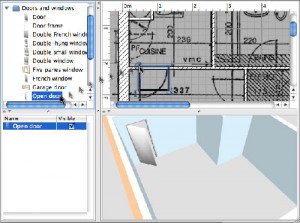 The interface is unique in that it separates everything into four panels. The first shows you the gamut of options you have depending on the room you want to work on. The second is of the grid where you place everything (there are easily over 100 pieces of furniture to choose from). The third shows what you’ve already chosen to throw in there, including options to customize them in a variety of ways. The fourth is a 3D view of the room based on your design grid. It’s a very cool and intuitive mix in seeing how your imagination shapes up into a room and home. Think Photoshop, but with a home-only design twist.
The interface is unique in that it separates everything into four panels. The first shows you the gamut of options you have depending on the room you want to work on. The second is of the grid where you place everything (there are easily over 100 pieces of furniture to choose from). The third shows what you’ve already chosen to throw in there, including options to customize them in a variety of ways. The fourth is a 3D view of the room based on your design grid. It’s a very cool and intuitive mix in seeing how your imagination shapes up into a room and home. Think Photoshop, but with a home-only design twist.
The app is fairly deep, and I can’t do it proper justice here, but rest assured, it will be hard for you not to like what it can do for you. Check out the FAQ to find out how you can manage to design multi-story homes, since that is a limitation Sweet Home 3D has like other similar apps do. Apparently, there is a way around that, which you can find on there.
One last cool thing this does is called Virtual Visit, which gives you an immersive 3D view of a room. You can take that further by having Sweet Home 3D turn that 3D image into a stylized photo that you can then print or email.
Colorjive
This is a cool and efficient hypothetical method in figuring out how a certain colour will look when painted in a room in your home. Take a photo of the room, upload it to Colorjive and then choose the colours you have in mind. It’s basically as simple as drawing over the walls to pour the virtual paint on, but there’s an algorithm included that is smart enough to know where it shouldn’t be painting over.
Needless to say, it’s not perfect, and you will end up smudging floors, baseboards and doors, but there is a way to rectify that without much effort, which you can see in the YouTube instructional video below.
You can try out Colorjive for free without signing up for an account, but you will need to sign up if you want to save images. If you’re looking to do a whole house, you can sign up for a Premium account that costs $15 a year and gives you up to 10 rooms to paint. If you’re only looking to do a few rooms, you can circumvent the Premium account by just signing up for different accounts using multiple email addresses.



